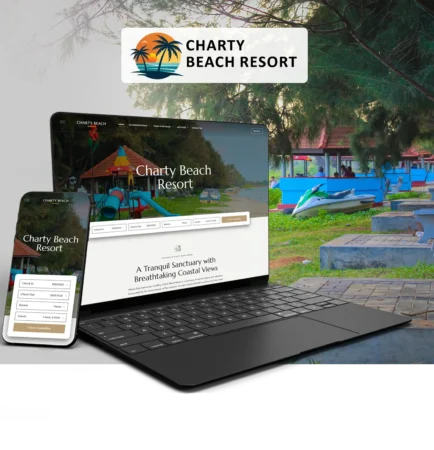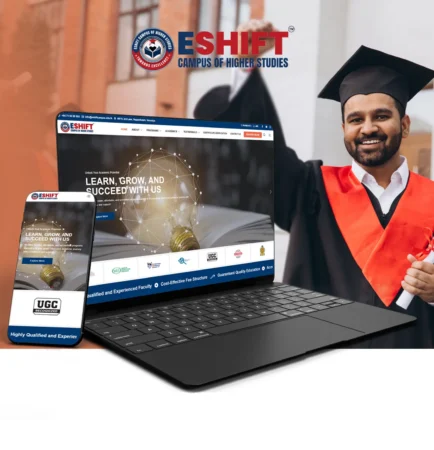My Experience Setting Up Titan Business Email with Gmail

🙋🏿♂️ “Can you set up my business email with Gmail?”
I took on the task and successfully integrated their Titan (Hostinger) business email into Gmail. Here’s how I did it step by step 👇
Creating the Business Email
The first step was to create and activate the Titan business email account. A domain-based email instantly looks more professional and trustworthy than using a free email.
Verifying DNS & MX Records
To make sure the email worked smoothly, I verified all DNS and MX records. This ensured proper routing so emails don’t get lost or end up in spam folders.
Configuring Gmail with POP & SMTP
Next, I connected Titan email with Gmail by using these settings:
Incoming server:
pop.titan.email| Port: 995 | SSL/TLSOutgoing server:
smtp.titan.email| Port: 465 | SSL/TLS
This allowed Gmail to send and receive emails directly from the Titan account, all inside Gmail’s familiar interface.
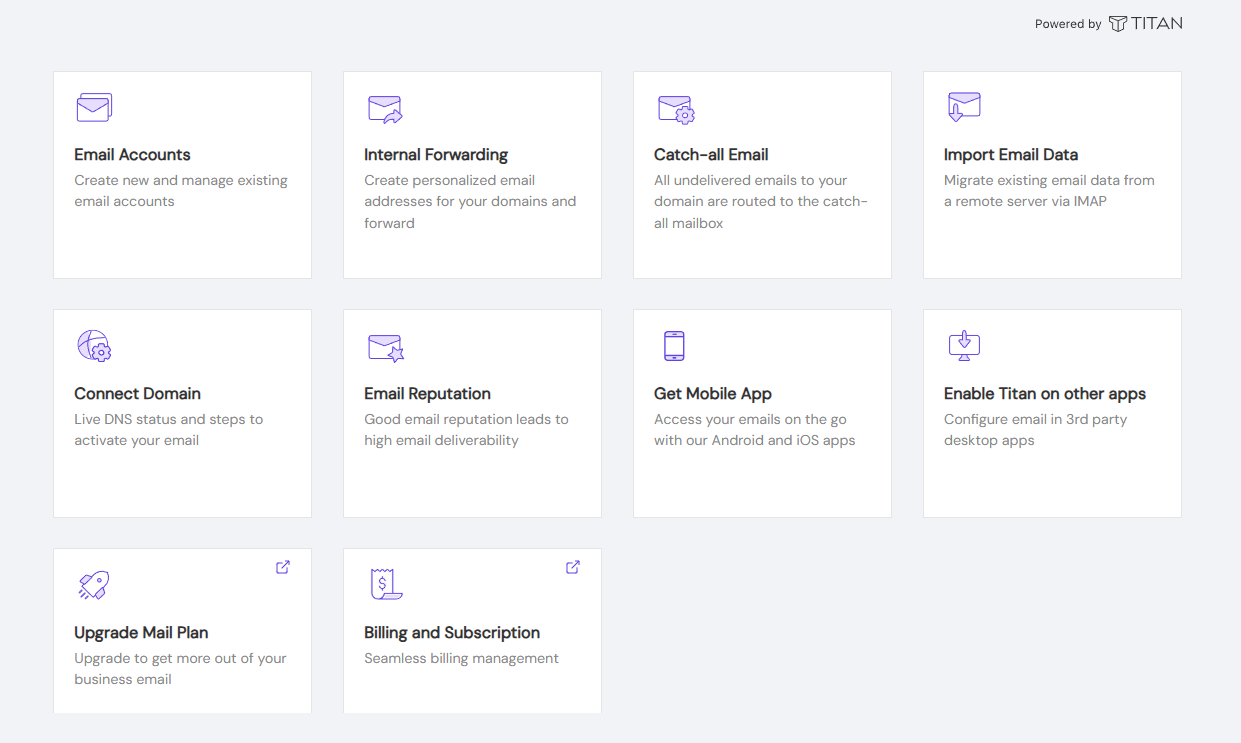
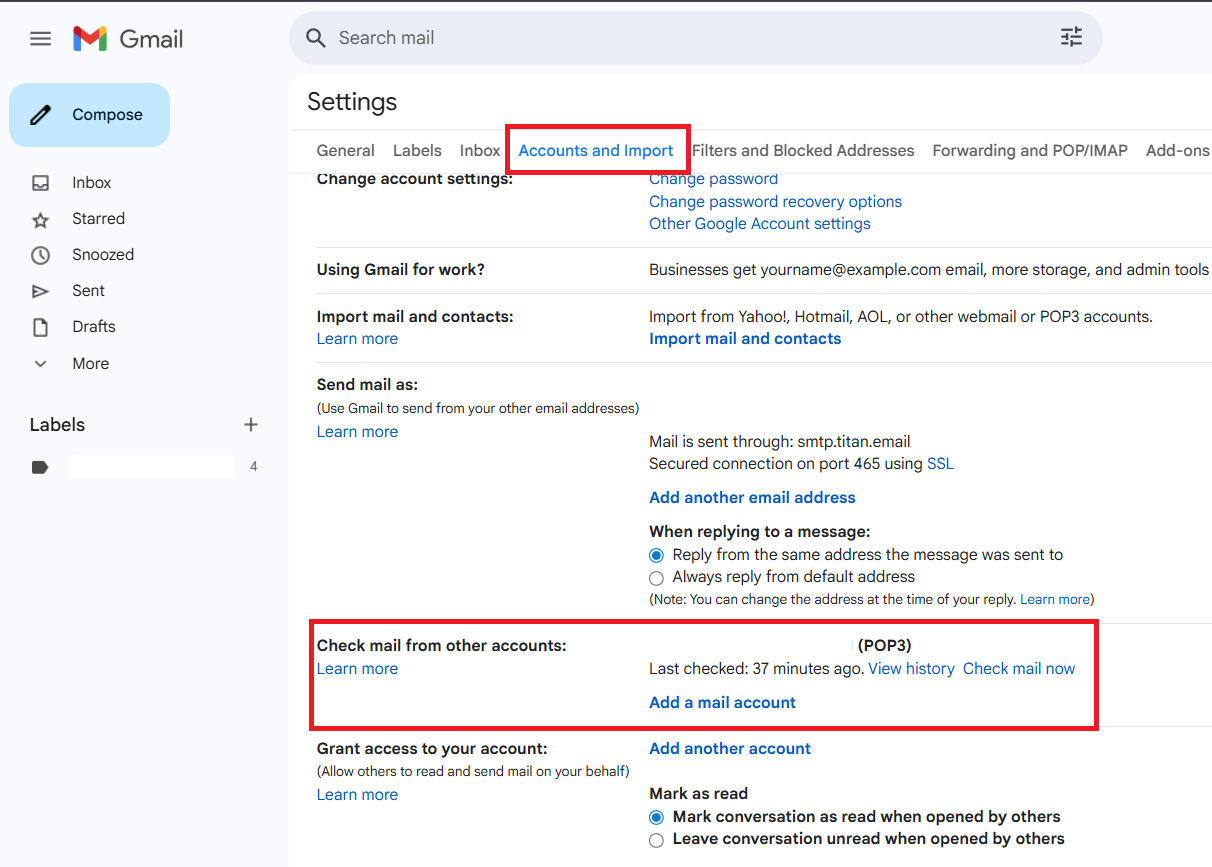
Testing & Guiding the Client
Once everything was set up, I tested the system by sending and receiving emails. After confirming everything worked, I guided my client on how to use their new business email inside Gmail.
The Outcome
✅ My client can now manage all their emails in Gmail — but with their own branded business email address.
✅ Their communication looks more professional and trustworthy.
✅ The process was smooth, secure, and user-friendly.
What I Learned
Every project, even a small technical setup like this, adds to my experience. I enjoy helping clients improve their digital presence, and setting up a business email is one of those small steps that make a big impact.
📩 If you also need help with business email setup or website development, I’d be happy to share my experience and support your journey.
Recent Posts
- Unix Designs Builds Charty Beach Resort Website | Web Design Sri Lanka
- Unix Designs Builds eShift Campus Education Website | Web Development Sri Lanka
- Free AI Tools to Boost Your Productivity in 2025 | Unix Designs
- Unix Designs Successfully Delivers Young Breeze – NDIS Care & Support Website | Professional Web Development in Sri Lanka
- Unix Designs Successfully Completed Motivirus Education Center Website | Leading Web Design Company In Sri Lanka